Summary:
In this blog i'm going to explain the procedure to create SOAP connection in Oracle Integration Cloud (Integrations) which will be used as a trigger point or to expose the integration built as a web service to external consumers.
Assumption:
1. OIC instance already configured in Oracle Cloud and the environment should be up and running
2. Login user has at- least developer privilege for OIC.
Steps:
1. Goto Connections page in OIC integration with the help of below navigation.
a. Login to OIC instance (e.g: <host:port>/ic/home/)
b. Click on Integrations from the home menu (i.e. if landed on to OIC homepage post login)
c. Click on Connection from the integration menu
d. Click on Create button as shown below
2. Search for SOAP in the search bar and select the SOAP adapter or connection as shown below

3. Give the connection name, identifier, role and description in the window for SOAP connection creation as shown below and then click on 'create' button.
Below are few points to be noted about the connection parameters
1. Name:
This can be any name suitable for project or any project specific identifier.
2. Identifier:
This field value is auto generated by OIC and is used as a reference for integration while consuming it during integration development or could be used for uniquely identifying the connection while using OIC API's for connections.
3. Role:
Trigger is used when the connection is used as entry point for integration or for the external consumers to consume the service built.
Invoke is used if the integration consuming this connection want to communicate with external SOAP web services or references.
Trigger and Invoke is used if the connection is used both as a entry point as well as a reference for invoking SOAP web services.
4. In next screen click on 'Configure Connectivity' under 'Connection Properties' as shown below
5. Click on check box under 'Upload File' section and then click on 'upload' button to load the WSDL file from your local computer (or directly WSDL URL could be pasted in the 'Property value' if you want to consume any live WSDL URL i.e. with upload file check box unchecked)
By default 'Security' will be selected as username password token and the user role should have test access in order to test the service built using this connection.
Now the connection configure percentage will be at 75%.
6. Next click on 'Test' button at the top right corner of the screen and then click on 'Validate and Test' button from the pop up as shown below
7. Now the connection configure percentage will be 100% as shown shown. Next click on save button and then close.
Now the connection is ready to be consumed for building integrations and to expose it as a web service for the consumers.
Hope this blog helped you in configuring SOAP connection in OIC. Let me know in comments section for any queries.
Know Yourself Blogs...
In this blog i'm going to explain the procedure to create SOAP connection in Oracle Integration Cloud (Integrations) which will be used as a trigger point or to expose the integration built as a web service to external consumers.
Assumption:
1. OIC instance already configured in Oracle Cloud and the environment should be up and running
2. Login user has at- least developer privilege for OIC.
Steps:
1. Goto Connections page in OIC integration with the help of below navigation.
a. Login to OIC instance (e.g: <host:port>/ic/home/)
b. Click on Integrations from the home menu (i.e. if landed on to OIC homepage post login)
c. Click on Connection from the integration menu
d. Click on Create button as shown below
2. Search for SOAP in the search bar and select the SOAP adapter or connection as shown below

3. Give the connection name, identifier, role and description in the window for SOAP connection creation as shown below and then click on 'create' button.
Below are few points to be noted about the connection parameters
1. Name:
This can be any name suitable for project or any project specific identifier.
2. Identifier:
This field value is auto generated by OIC and is used as a reference for integration while consuming it during integration development or could be used for uniquely identifying the connection while using OIC API's for connections.
3. Role:
Trigger is used when the connection is used as entry point for integration or for the external consumers to consume the service built.
Invoke is used if the integration consuming this connection want to communicate with external SOAP web services or references.
Trigger and Invoke is used if the connection is used both as a entry point as well as a reference for invoking SOAP web services.
4. In next screen click on 'Configure Connectivity' under 'Connection Properties' as shown below
5. Click on check box under 'Upload File' section and then click on 'upload' button to load the WSDL file from your local computer (or directly WSDL URL could be pasted in the 'Property value' if you want to consume any live WSDL URL i.e. with upload file check box unchecked)
By default 'Security' will be selected as username password token and the user role should have test access in order to test the service built using this connection.
Now the connection configure percentage will be at 75%.
6. Next click on 'Test' button at the top right corner of the screen and then click on 'Validate and Test' button from the pop up as shown below
7. Now the connection configure percentage will be 100% as shown shown. Next click on save button and then close.
Now the connection is ready to be consumed for building integrations and to expose it as a web service for the consumers.
Hope this blog helped you in configuring SOAP connection in OIC. Let me know in comments section for any queries.
Know Yourself Blogs...




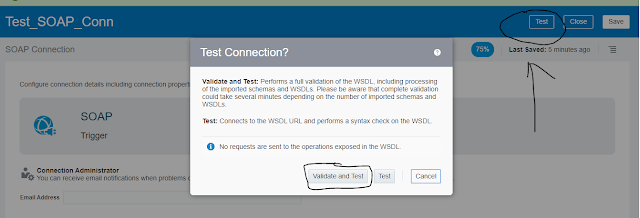





No comments:
Post a Comment